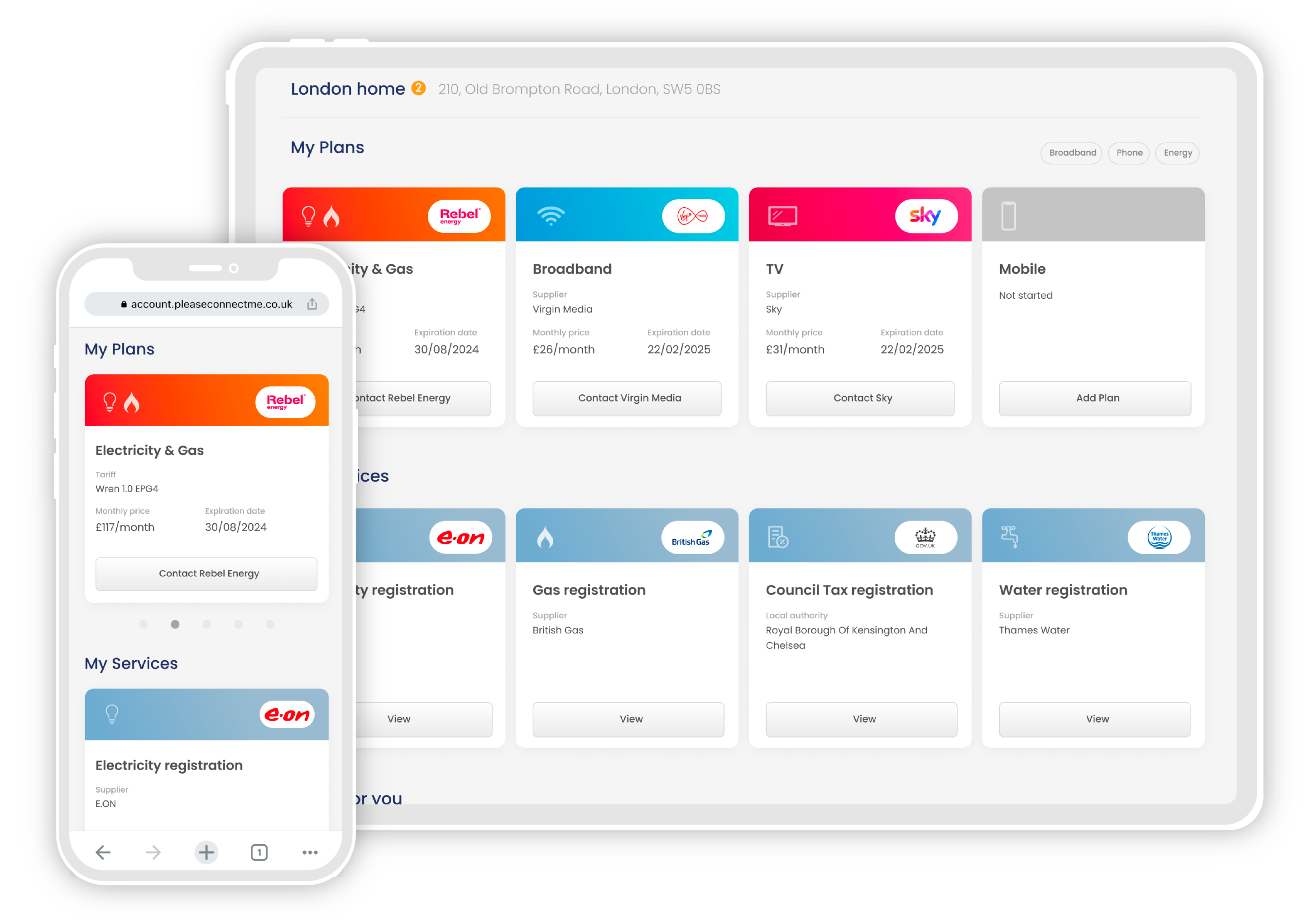While shopping for a broadband package or a WiFi extender you might have seen the term mesh network – but what does that actually mean?
A mesh network could be the upgrade your home internet needs to guarantee a strong connection in every room. Read on for an explanation on how to get complete internet coverage at your home, and your best options for setting up a mesh network.
What is a Mesh Network?
A mesh network is a Wi-Fi network made up of multiple routers connected together for powerful, universal coverage.
Unlike a Wifi booster which takes the signal from your primary router and creates a secondary network, every device in the mesh network is a primary node. That means all the devices communicate together for the best possible signal.
What are the advantages of a mesh network?
The main advantage of using a mesh network over a single router and extender is that your home WiFi network will be stronger and less likely to have dead spots. Because each device acts as a primary node they are all capable of communicating with each other to cover a larger area with a strong signal across the board.
Another advantage is, because the devices are all on one network, there’s no switching the connection to your extender as you move through your home. Instead, your device will seamlessly connect to the strongest node without interruption.
They’re also easy to extend. If you want your network to reach further – for example if you convert your shed to a home working space – you can simply add another node to the network.
Setting up a mesh network
If you’ve decided to take the plunge and set up your own mesh network, set up is simple.
First, you’ll need to buy the equipment. Nodes are usually sold in packs of two or three, with one device designated as a main router node. Three nodes will be enough to cover all but the largest homes, and you can always add more compatible devices later.
You’ll need to already have a working WiFi connection through the router your broadband supplier has provided, and you should download the app for your particular hardware to a smartphone.
Connect the main router node to your existing router via a LAN cable and place it in an open place, ideally elevated off the floor. Your smartphone app will tell you when this node is up and running. Name your new mesh network and set a password.
When it comes to positioning your other nodes, think about the areas where you’ve experienced poor signal. You’ll usually want to place your nodes halfway between the main router and any dead spots. Some manufacturers app will help you find the ideal location for each node.
Just like with other routers, you’ll get the best performance if your nodes are placed high up in a room with a clear line of site to the devices you want them to connect to and away from large electronics.
Each node should also have at least one LAN port, so you can use a wired connection for your most network-intensive devices.
Mesh WiFi from your provider
The UK’s biggest broadband providers Sky, Virgin Media and BT all offer an upgrade you can add to your WiFi plan to boost it to a mesh network.
Sky calls its plan ‘WiFi Max’, Virgin Media calls it ‘Intelligent WiFi’ and BT calls it ‘Complete WiFi’.
In all three cases, the internet supplier will provide you with nodes to use around the home if you have any dead spots that need coverage. If you aren’t able to meet the minimum speeds promised in every room of your home, you can claim up to three WiFi pods or discs depending on the provider – these act as network nodes.
If you don’t want to use your provider’s mesh network then there are multiple third-party options you can try. We recommend the TP-Link Deco X20 2-pack, a WiFi 6 compatible system able to cover up to 4,000 square feet.